Google Analytics 4 is a powerful tool that gives valuable insights into website’s performance. As an e-commerce seo agency in London, we use Google Anlaytics 4 (GA4) data to inform digital marketing strategy As a webmaster or website manager, it’s important to share access to Google Analytics with team members/marketing partners who collaborate on data-driven decisions.
So, how do we share our Google Analytics account to give access to people outside of your organisation? We’ve put together 8 steps to show just how to do that:
Step 1: Sign in to Google Analytics
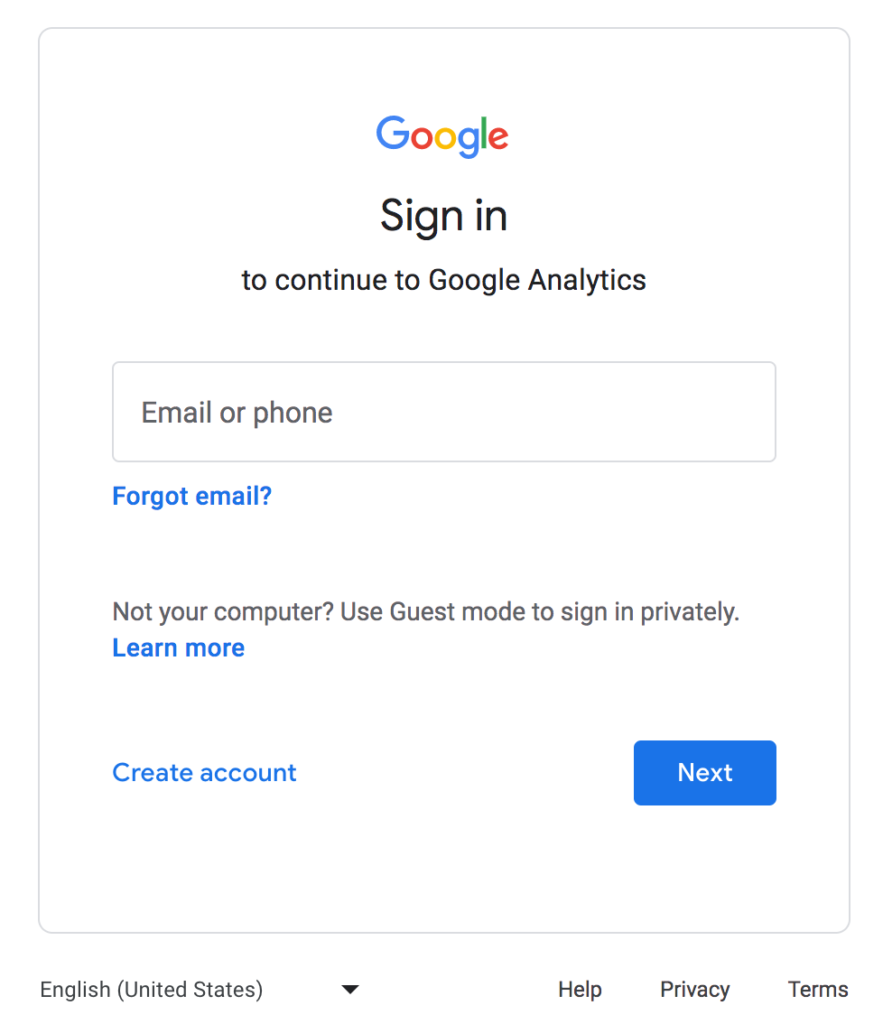
First, sign in to Google Analytics at https://analytics.google.com/ with your Google account credentials.
Step 2: Navigate to Admin
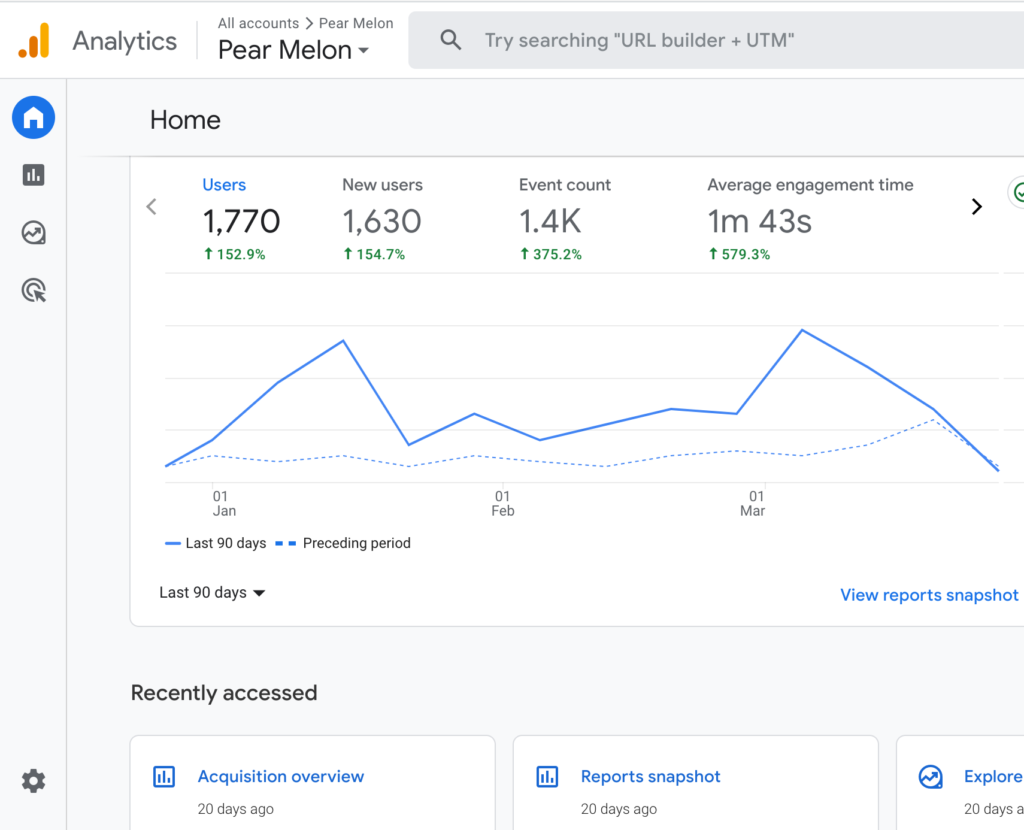
Once you’re signed in, navigate to the Admin section by clicking the gear icon in the bottom left-hand corner of the screen.
Step 3: Choose the account, property, or view to share
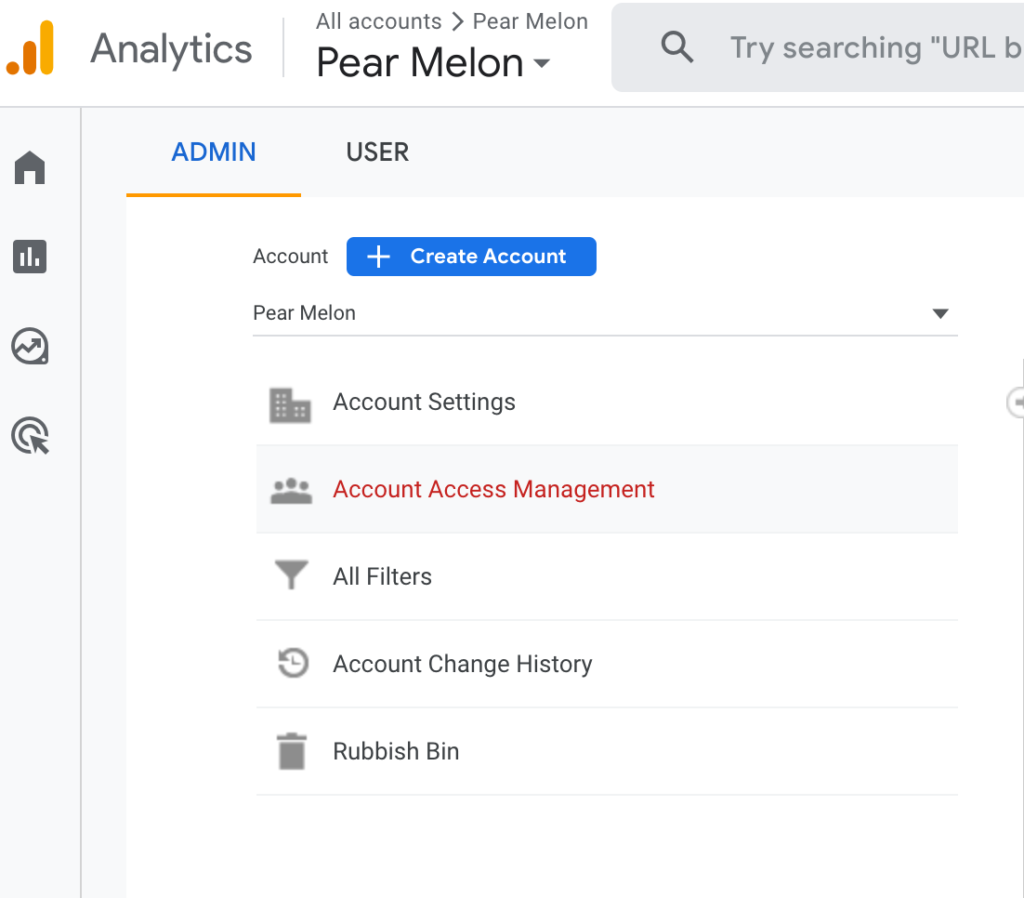
In the Admin section, choose the account, property, or view that you want to share. You can share access to an entire account, a specific property, or a view within a property.
Step 4: Click Access Management

Once you’ve selected the account, property, or view to share, click on Account Access Management in the Account, Property, or View column.
Step 5: Add a new user
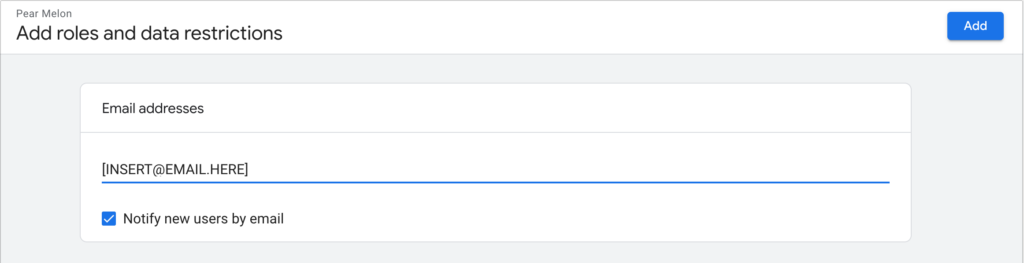
Now you can add roles and data restrictions. To add a new user, insert their e-mail in the email addresses section, and click notify new users by email. You can set the new user’s direct role and data restrictions. Using Google Analytics for SEO and digital marketing, it’s important to be able to share either editable or marketer access to people that will be analysing this important search data. But! You don’t have to give full administrator rights for users to gain valuable web insights.
Step 6: Select the permissions level
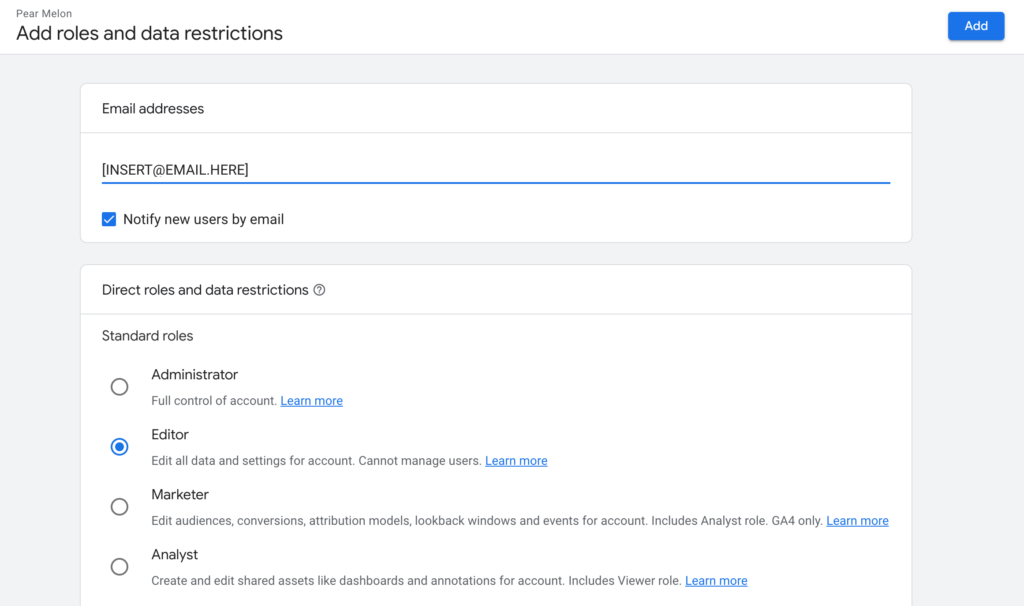
You can set the new user’s direct role and data restrictions. Using Google Analytics for SEO and digital marketing, it’s important to be able to share either editable or marketer access to people that will be analysing this important search data. But! You don’t have to give full administrator rights for users to gain valuable web insights.
Step 7: Notify the new user

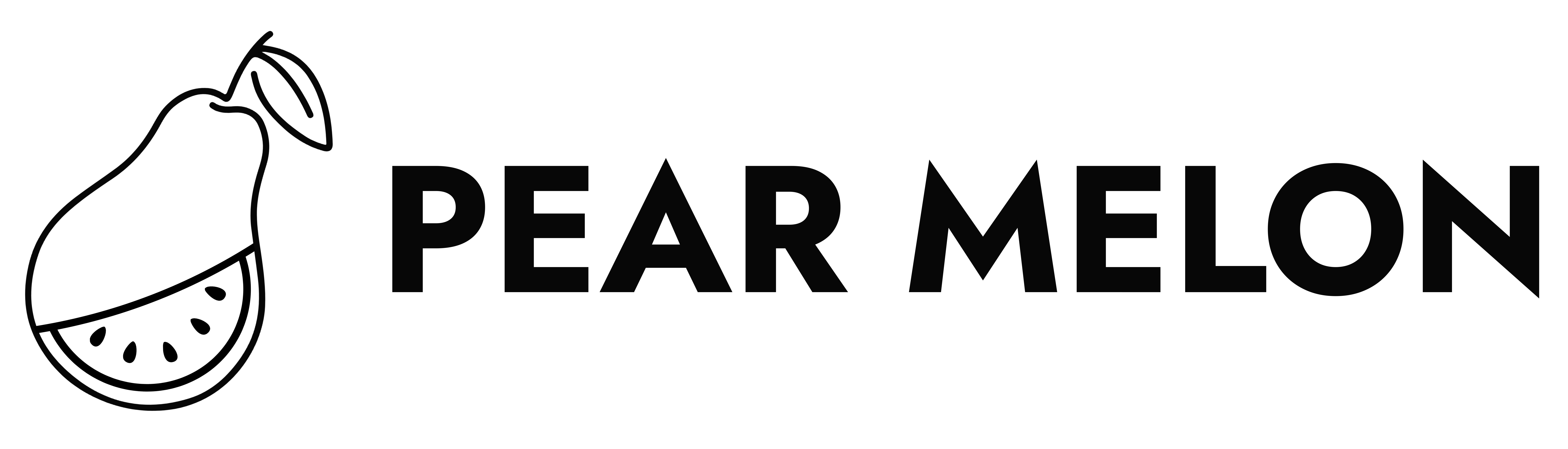

Leave a Reply